BI360 Disable All Drilldowns in Report
This post is going to assume you are familiar with the .xlsx/.zip conversion that was used in a previous post on BI360.
I have a report that I would like to distribute the summary information without any drill-to capabilities. After triple checking all of the report options, I came to the conclusion that I would have to edit each individual cell and uncheck the “use default drilldown” option in the layout editor under drill-to. That felt unsatisfactory, so I found another way to disable all drilldowns in a BI360 report.
Post-Publish Note:
Jim Hummer, Sr Consultant with Solver, left a comment below where he mentioned that if you’d like to disable the drill-down for a report before you build it – create a single cell with drill-down disabled and copy-paste it to create the report. If you’re not starting with a previously-built report as the template for the report you are building with all drill-downs disabled, this is the preferred way to disable all drill-downs.
If you’re not so lucky as to be creating a report from scratch, editing the XML with backup(s) of your reports may save you some time.
– Thanks for the comment Jim!
By changing the report to a zip folder and unzipping it, you can get to the underlying XML files. For the “use default drilldown” option, I did the file conversion twice – once before making any changes and again after making a single cell drill-down disabled.
Oh, and make a backup of your report(s) before trying any of this.
The Default Drill-To Setting
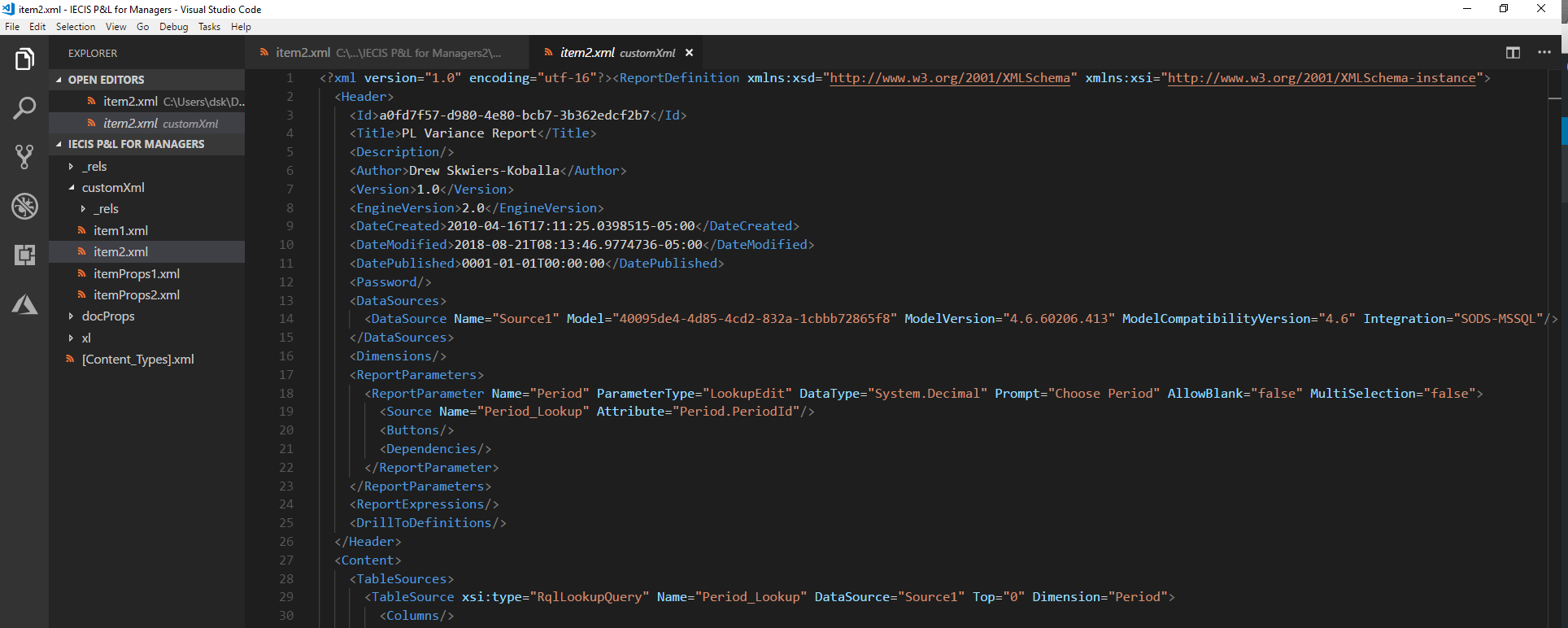
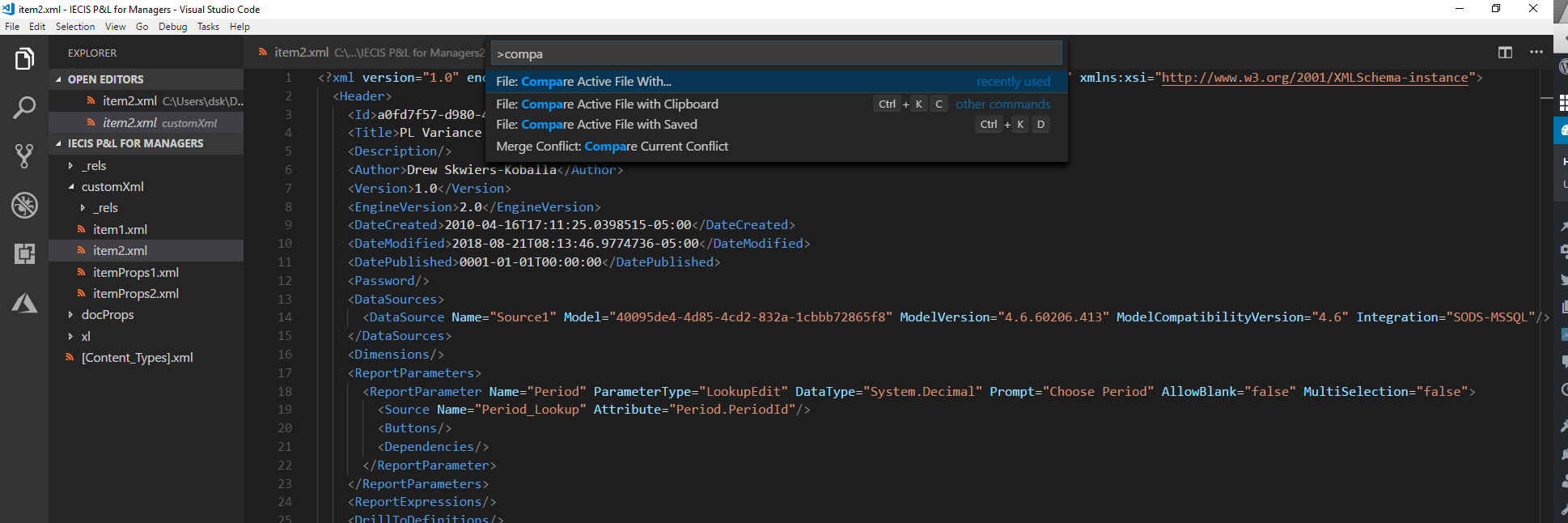
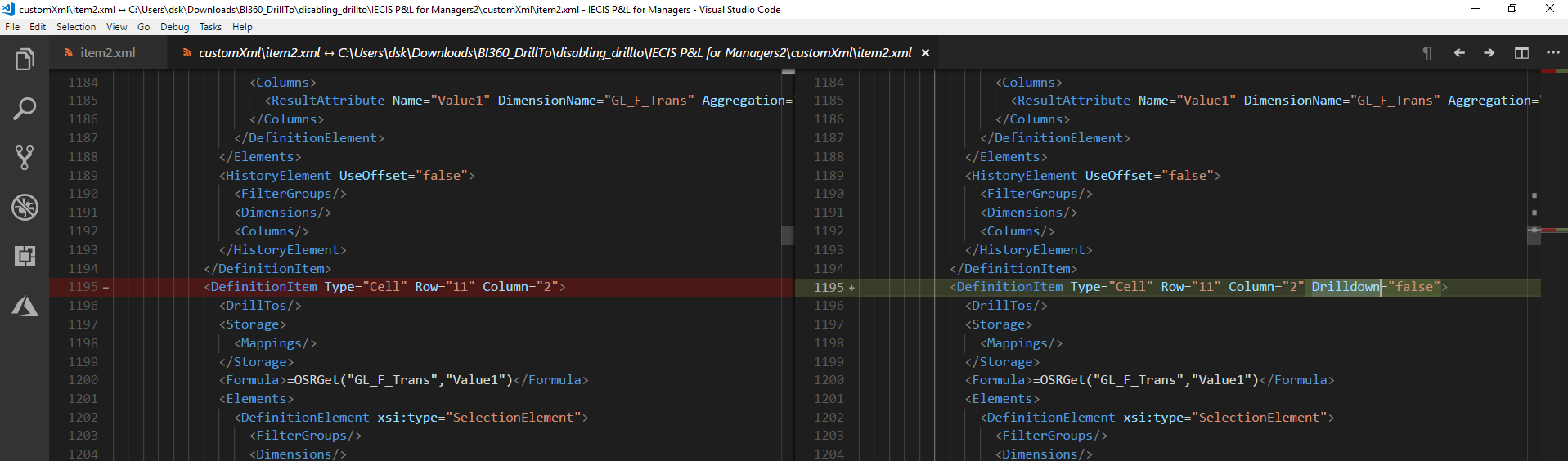
When a cell’s default drill-to option is turned off, an attribute is added to the Cell definitions that sets [cci_xml]Drilldown=”false”[/cci_xml].
Changing All of Them
The text expression [cci_xml]Column=”x”>[/cci_xml] is used a two times in the report I was working on, once for the column definition and 37 other times for the cell definitions. It ended up being fastest to do the find-and-replace for all, then removing [cci_xml]Drilldown=”false”[/cci_xml] from the column definition.
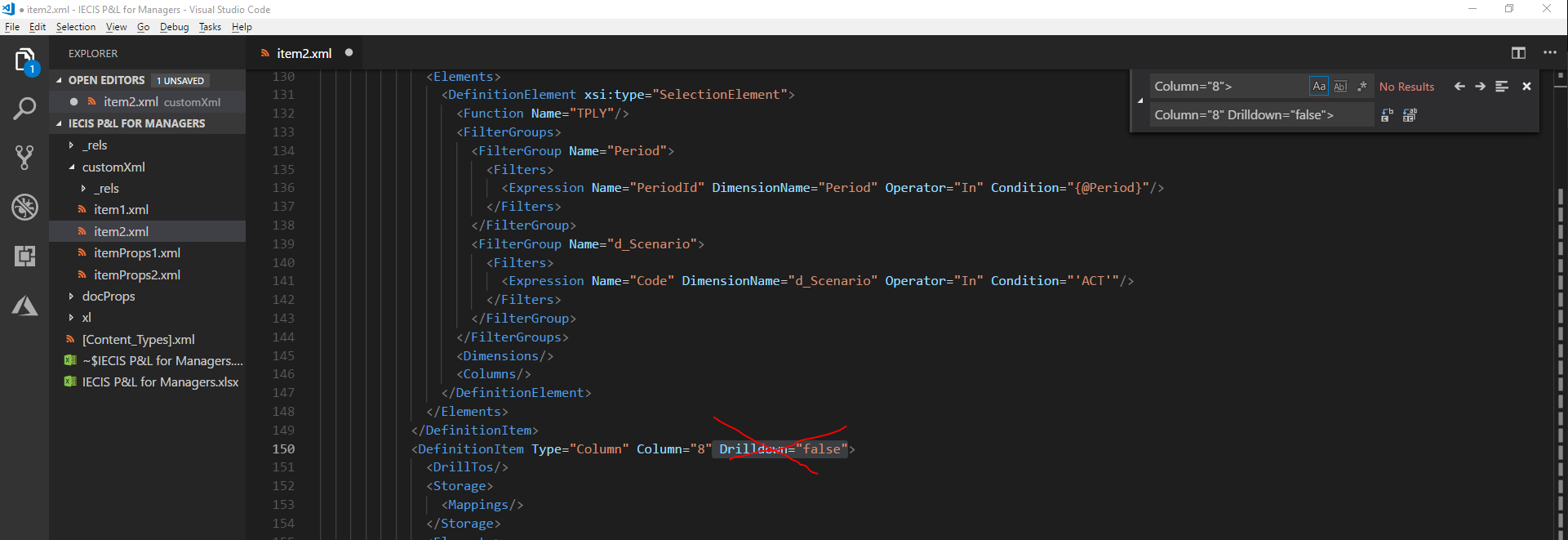
Repeat for all of the columns in your report.
Zip it back up, convert back to an .xslx file