Azure Data Studio: Multiple Cursors and Query Editing
In SQL Server Management Studio (SSMS), you can create multiple cursors across multiple lines with alt + shift + up/down. Because of its VS Code foundation, Azure Data Studio has similar functionality built-in. Creating multiple cursors in Azure Data Studio can be done directly on adjacent lines, at user-determined locations, and at instances of a selected string.
tldr; ctrl + alt + up/down in Azure Data Studio
Multi-Line Cursors
Using ctrl + alt + up/down, you can add secondary cursors immediately above and below your primary cursor in an Azure Data Studio query editor.
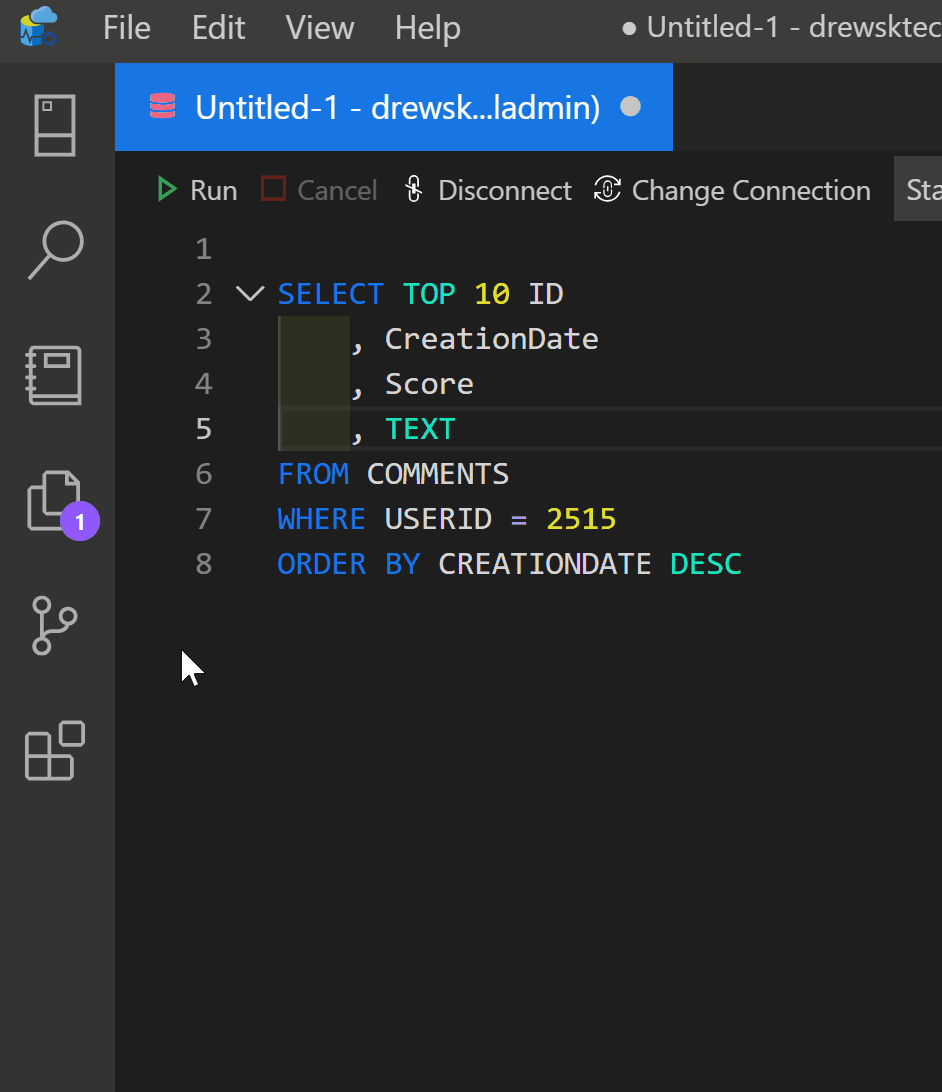
User Selected Locations for Cursors
Holding down alt, you can click anywhere in the Azure Data Studio query editor window to place additional secondary cursors.
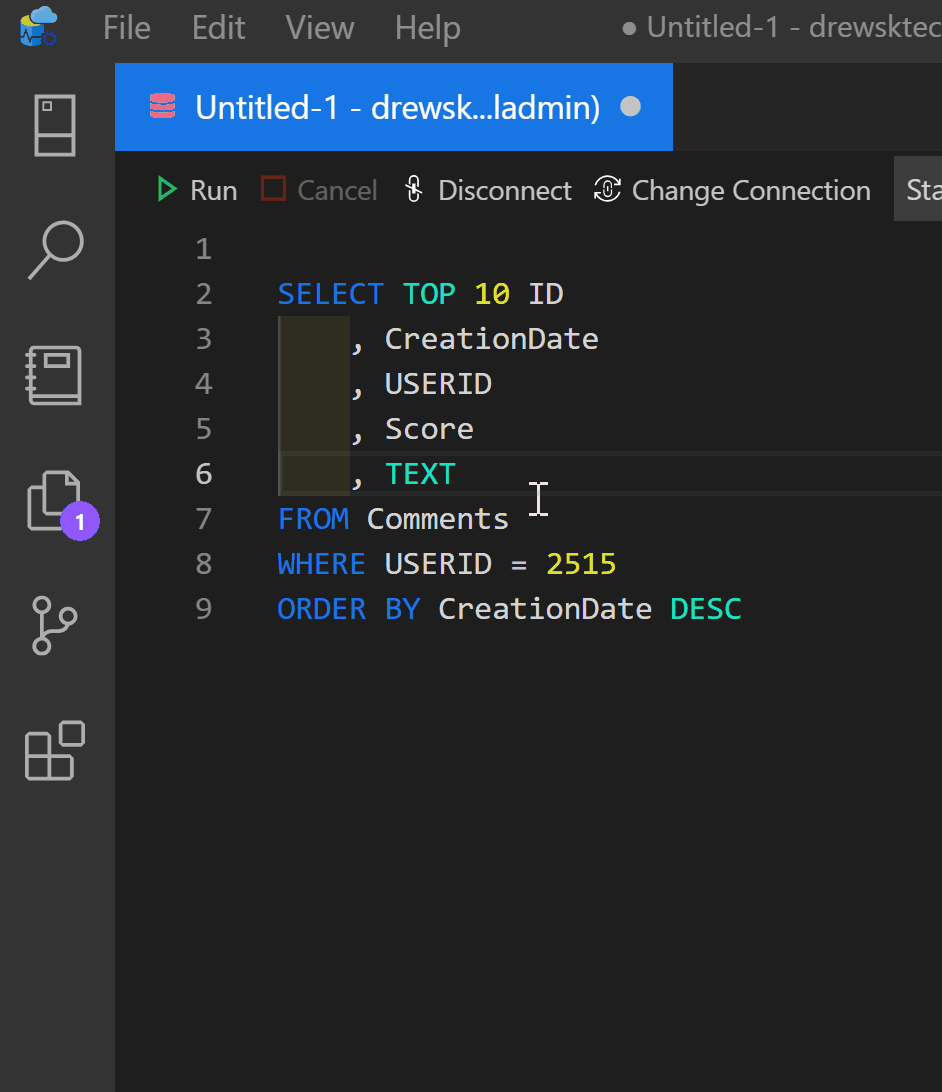
Current Selected Text Cursors
After selecting a segment of text, using ctrl + D cascades through the query editor creating secondary cursors wherever the text is found. (one location at a time)
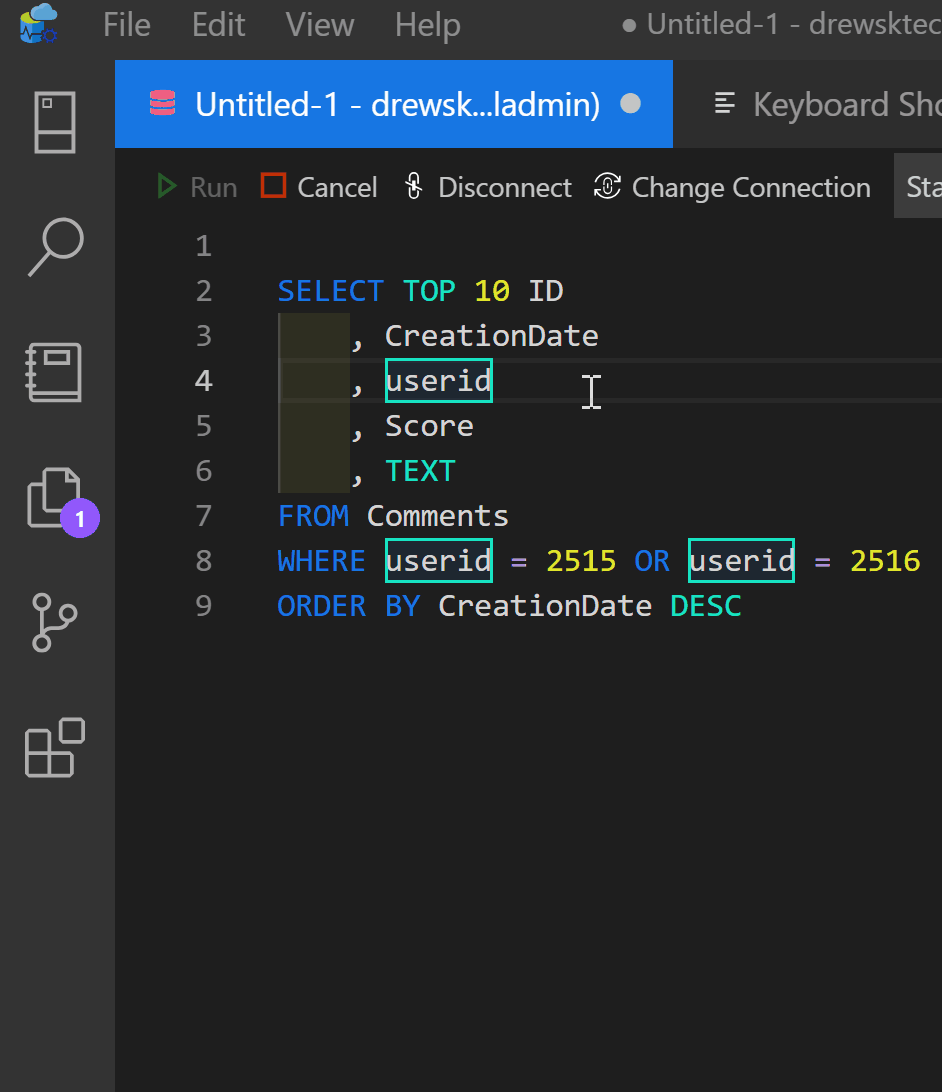
Helpful Documentation
If you’re using Azure Data Studio frequently, it’s worth your time to become familiar with VS Code editing functionality:
https://code.visualstudio.com/docs/editor/codebasics
There’s even a handy single-page PDF:
https://code.visualstudio.com/docs/getstarted/keybindings#_keyboard-shortcuts-reference