Getting clarity from calendar events in a packed PM schedule
There’s no secret that PMs, no matter what the “P” stands for, have a lot of meetings. Over the past few years I’ve become fully indoctrinated into the Microsoft life of PM (program/product management) with meetings dominating too much of my day, week, and year. After many mornings taking at a look at my calendar only to find it nearly incomprehensible I’ve spent some time making ultimately lightweight changes to make my calendar lower maintenance and easier to read.
The secret sauce
I didn’t want this to be hard to use from a cognitive load standpoint or from a time commitment. I’m trying to save my brain, not hurt it more.
At a glance, I want my calendar to tell me:
- which meetings are most important today
- what kind of meeting am I going to next or later
- which meetings should I consider removing, temporarily or permanently
This is not:
- how to more effectively manage your time, you may still be saying yes to too many things
- what buckets all PM activities should fall in, we may have different areas of focus or operating models
- an autopilot setup where your calendar will no longer need your help
- declining every meeting invite you don’t have an agenda for
- a weekly calendar clean-up cadence
This is:
- leveraging categories to help the most important items stand out
- using color tricks to make the noise of a packed calendar fade away
- making your weekly view of your calendar more readable and easier to manage
- minimal effort after initial setup
From
Oh dear god I have a billion meetings and to figure out if I’m going I can either decline extras on a weekly basis and/or read a bunch of meeting titles.
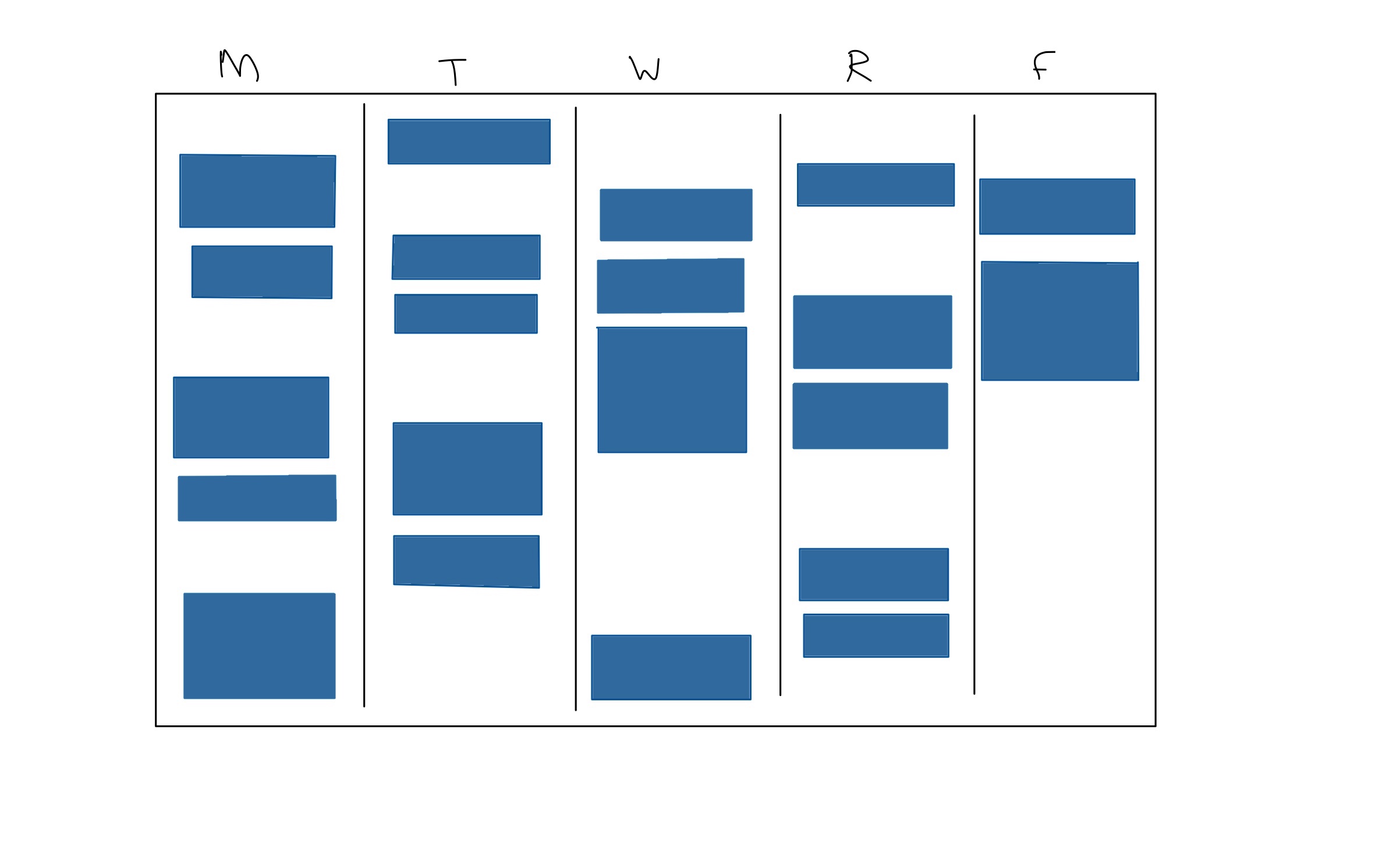
Calendar mess before
To
I have three meetings on Monday, an engineering sync and 2 1:1’s. Wednesday should have some more free time.
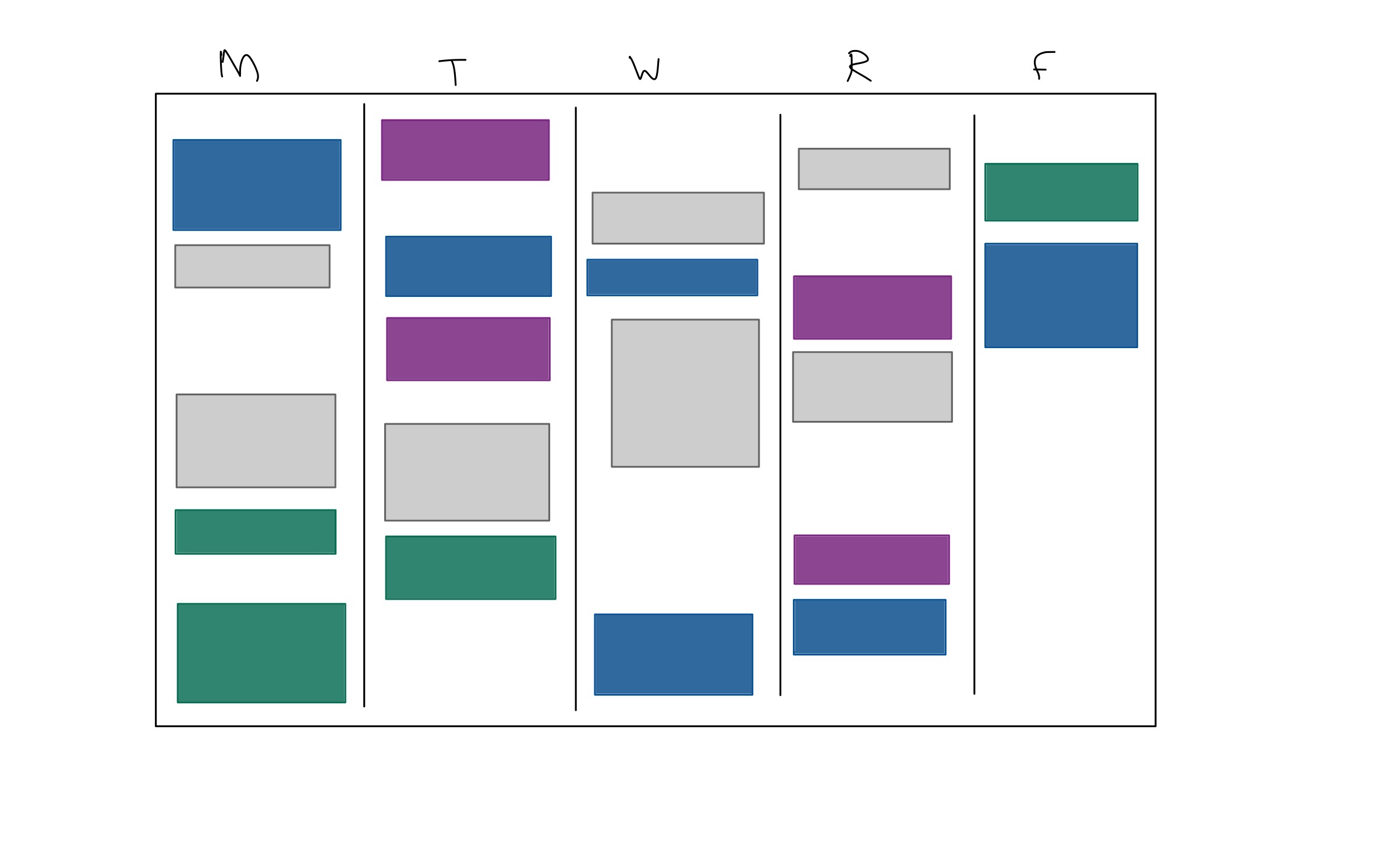
A bit more readable
Basic setup
Establishing a more readable calendar relies on 2 features of Outlook that are likely available in other scheduling tools - categories (with colors) for events and a default calendar color.
Categories
Pick 3-4 sharp colors (dark, deep, bright, your favorite, eye-catching, etc). You don’t need to over-categorize your meetings into 10 different types, especially if your brain (like mine) doesn’t want to do some mental lookup for a bunch of different colors. I assign each of these colors to something about the meeting that helps me be mentally prepared (meeting format, meeting deliverables) and not by project.
Example categories:
- 1:1’s
- engineering syncs
- other stakeholder management
- presentations
Change your calendar setup
Before you start assigning meetings to categories and probably fine-tuning those colors, I’d strongly advise changing the default calendar color. Outlook assigns your primary calendar a nice deep blue and we want to change it to the most subtle color available - which for me was a light grey. This option is available in the calendar view on the left-hand pane where you can enable/disable the view of different calendars. The ellipsis (…) menu on my “Calendar” gave me the color option.
Now as you go through and assign the important meetings (as in, the ones you should go to regularly) to their categories, you’ll see how they stand out from the noise of extra calendar invites.
Regular use
Daily
Using this calendar on a daily basis should have an improved “at a glance” usability. You don’t need to worry about declining extra meetings sent to broad groups at the series or individual event level, they’ll fade into the obscurity of the grey default calendar.
If you get a new meeting invite that you are certain will be an important item, assign it to the right category.
Maintenance
About once a month, I do a check-up on my categories and recurring meetings.
Is it worth it?
For me, the clarity increase from color-coding events and diminishing the interference of non-important events makes managing my schedule much easier. It’s not going to be the pattern for everyone, but thankfully the setup time for this method is low so you can give it a try with 15-30 minutes spent.